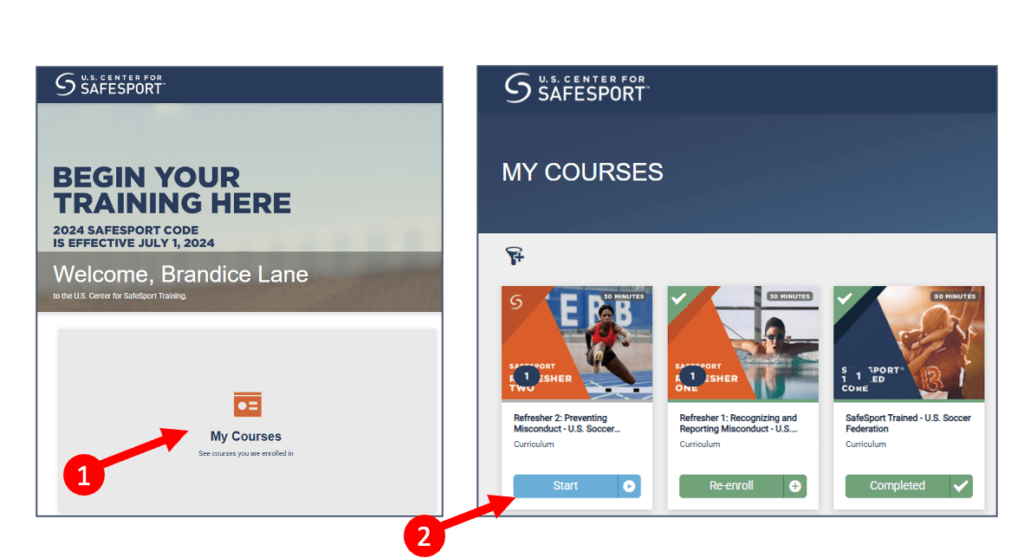Volunteer FAQ
Signing up as a volunteer can seem daunting at first, but if you follow these simple steps we’ll get you fully certified in no time (and compliant with all state and Federal safety regulations!)
Overview of Training Steps
- Registering as a volunteer and getting a background check
- Completing a LiveScan
- Navigating to training in AYSOU (eTrainU)
- Finding Safe Haven-related trainings once logged into AYSOU (eTrainU)
- Finding Coach-related trainings once logged into AYSUO (eTrainU)
- Finding Referee-related trainings once logged into AYSOU (eTrainU)
- Finding the correct SafeSport training or certification once logged into SafeSport
Registering as a volunteer and getting a background check
- Log in to inLeague
- Click on Family Profile in the left-hand navigation bar
- Click on the green button next to your name that says “Volunteer Now” and follow the prompts in the system to select the role(s) for which you want to volunteer.
- If you have already registered as a volunteer, go back to Family Profile, click the link next to your name that says “Begin background check,” then follow the prompt. You will receive an email from Sterling Volunteers: click on the link in the email and follow the prompts to continue the background check.
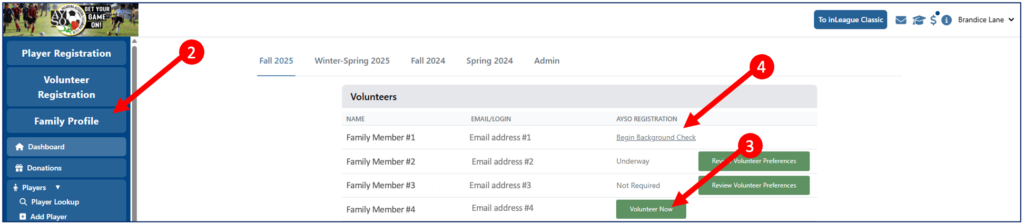
Navigating to trainings:
- Log in to inLeague
- Click on the Graduation Cap in the top right corner to get to the training login page
- Click on the green button “Log into AYSO (powered by eTrainU), then following the next steps in the follow sections of this page
- To get to SafeSport, click on the green button “SafeSpoirt Link” which will open a new window. Follow the prompt to login (and see more below).
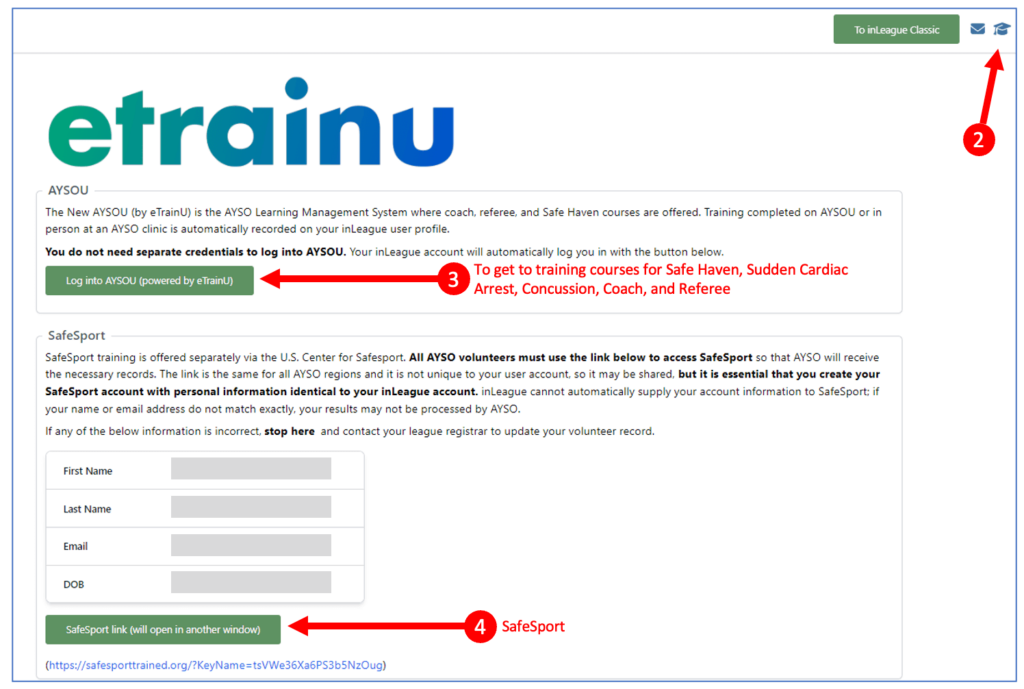
Finding Safe Haven-related trainings once logged into AYSOU (eTrainU):
- Click on the Training Library in the left-hand navigation
- Find the Safe Haven module and click the blue button that says “View Courses”
- Click the blue button that says “Enroll” on the course(s) you need:
- AYSO’s Safe Haven
- CDC Concussion Awareness – Online
- Sudden Cardiac Arrest – Online
- The courses can then be found under My Training on the left-hand navigation where you can then click the blue “View” button on them and then the “Start” buttons on the underlying modules
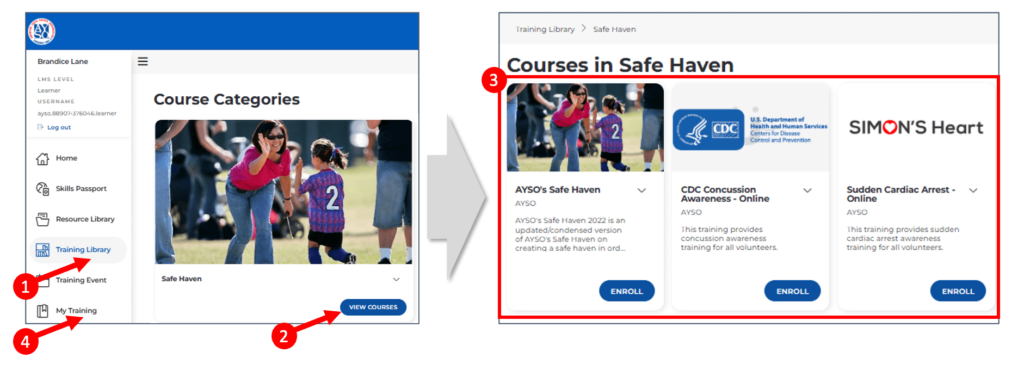
Finding Coach-related trainings once logged into AYSO (eTrainU):
- Click on Training Library in the left-hand navigation
- Find the Coaching module and click the blue button that says “View Courses”
- Click the blue button that says “Enroll” on the course(s) you need:
- Some courses are available as full in-person courses;
- Some courses are available as full online courses;
- Some courses have both an online and an in-person component
- To register for the in-person component of a course you need, click on Training Event in the left-hand navigation
- Set the filters as shown in the screenshot:
- Clear out the Region filter
- Put Pasadena, CA in the Location filter
- Set the distance to 10km or 25km
- Clear out the Courses filter
- Look for the date you want and click on any course offered to bring up the full list of classes available that day
- Click on the blue button that says “Enroll” for the class you want
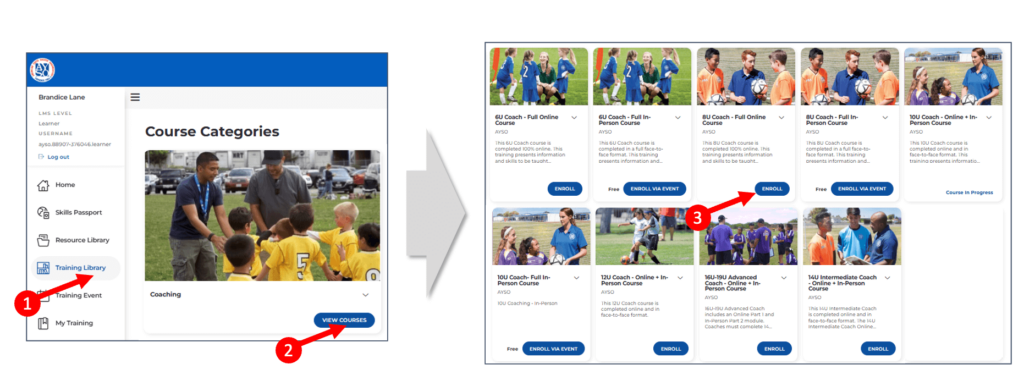
Finding Referee-related trainings once logged into AYSO (eTrainU):
- Click on Training Library in the left-hand navigation
- Find the Refereeing module and click the blue button that says “View Courses”
- Click the blue button that says “Enroll” on the course(s) you need:
- Some courses are available as full in-person courses;
- Some courses are available as full online courses;
- Some courses have both an online and an in-person component
- To register for the in-person component of a course you need, click on Training Event in the left-hand navigation
- Set the filters as shown in the screenshot:
- Clear out the Region filter
- Put Pasadena, CA in the Location filter
- Set the distance to 10km or 25km
- Clear out the Courses filter
- Look for the date you want and click on any course offered to bring up the full list of classes available that day
- Click on the blue button that says “Enroll” for the class you want
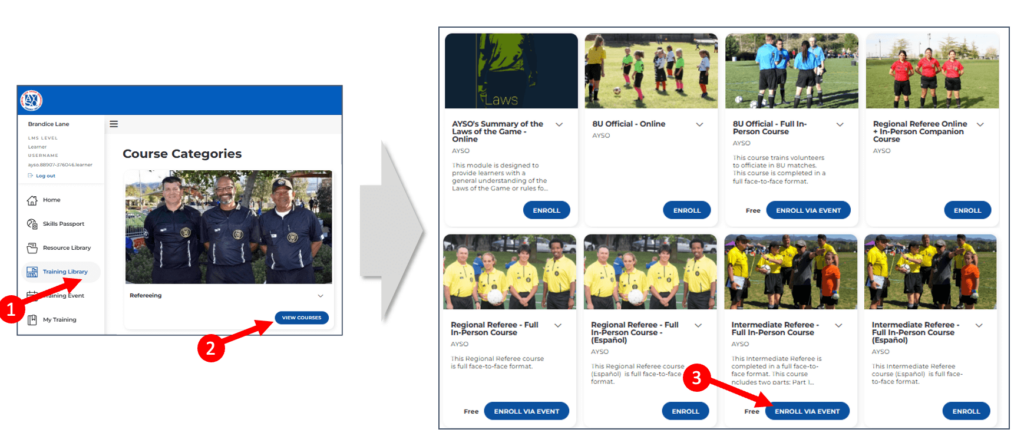
Finding the right SafeSport training or certificate once logged into SafeSport:
- Start above with “Navigating” step 4
- Click on My Courses from the landing page
- Find the appropriate course and click on it to start – do not repeat a course that is showing as complete/not expired
- If the SafeSport status on your InLeague dashboard doesn’t update once you have completed SafeSport, log back into SafeSport and click on the three lines in the upper right-hand corner
- Click on Transcript
- Click on the course you just completed
- Click on the link shown in Certificate in the right-hand navigation, then download the certification and send it to coach@ayso13.org (or referee@ayso13.org) with a note saying that your InLeague status has not updated for SafeSport, and can it be corrected manually